 SmartHomeBot User Guide
SmartHomeBot User Guide
SmartHomeBot is a desktop application that consolidates all home appliance’s control into a centralized system via a Command Line Interface (CLI). It is designed to assist disabled individuals with difficulties to perform tasks like switching On/Off Appliances at home. Users can also review and monitor electricity usage; having a clearer picture of their electrical usage patterns. SmartHomeBot has an auto-save feature that will automatically save all the appliances’ data and export it to a text file. Upon the start of the application, it will import the data from the text file and loads the appliances’ data back.
Disclaimer: SmartHomeBot V2.1 does not interface with actual Appliances. Instead, Appliances are simulated in this program.
Table of Contents
- Quick start
- Features
- Viewing help:
help - Creating a location:
create - Removing a location:
remove - Adding an appliance :
add - Deleting an appliance:
delete - Switching on an appliance:
on - Switching off an appliance:
off - Listing all the locations/appliances:
list - Displaying the recorded usage of appliance:
usage - Resetting all power usage in application:
p_reset - Exiting the application:
exit - Saving the data
- Viewing help:
- Command summary
Quick start
-
Ensure you have Java
11or above installed in your Computer. -
Download the latest
SmartHomeBot.jarfrom here. -
Copy the file to the folder you want to use as the home folder for your SmartHomeBot.
-
Open your Command Prompt/Terminal. Navigate to the folder which you place the SmartHomeBot.jar. Then input
java -jar SmartHomeBot.jarand press ENTER. The display similar to the below should appear in a few seconds.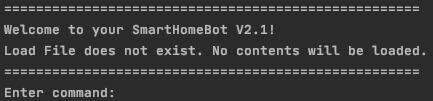
- Type the command in the command box and press Enter to execute it.
e.g. typing
exitand pressing Enter, it will exit the program. Some example commands you can try:-
create Bedroom1: Creates a ‘location’ named “Bedroom1” in SmartHomeBot. -
remove Bedroom1: Remove a ‘location’ named “Bedroom1” in SmartHomeBot. -
list location: Lists all the location.
-
- Refer to the Features below for details of each command.
Features
Notes about the command format
- Words in [UPPER_CASE] are the parameters to be supplied by the user.
e.g.create [LOCATION_NAME], LOCATION_NAME is a parameter which can be used ascreate Bedroom1. - Words in [UPPER_CASE] are case-sensitive.
- Words in [LOCATION_NAME] and [APPLIANCE_NAME] has to be unique and not duplicate of each other.
- Words in [LOCATION_NAME] and [APPLIANCE_NAME] cannot contain
spaceor/or|whencreateoradd - Caution: Please do not type
Ctrl-C or Ctrl-Zas it may cause the application to terminate due the in-build function on command prompt
Viewing help: help
Shows all available commands to the user
Format: help
Example: help
Output:

Creating a location: create
Adds a new location with a name.
Format: create [LOCATION_NAME]
LOCATION_NAMEmust be a unique name.Spacecannot be included inLOCATION_NAME. However_can be used to replacespaceif you want to create aLOCATION_NAMEwith more than one word.
Example: create Bedroom1
Output:

Removing a location: remove
Removes an added location with its name in the list.
Format: remove [LOCATION_NAME]
Example: remove Bedroom1
Output:
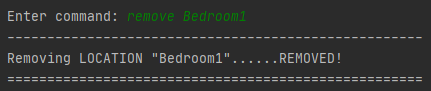
Note: If there are appliances in the Location of ‘LOCATION_NAME’ when removing, it will be deleted as well.
Adding an appliance: add
Adds an appliance to the location created previously.
Format: add [APPLIANCE_NAME] l/[LOCATION_NAME] w/[WATTAGE] t/[TYPE_OF_APPLIANCE]
[APPLIANCE_NAME]must be a unique name.[LOCATION_NAME]must be an existing location created bycreatecommand.[WATTAGE]must be anintvalue between 1-9999.[TYPE_OF_APPLIANCE]must be one of the type in the following list.
List of TYPE_OF_APPLIANCE
fanlightairconsmartplug
Example: add AIRCON1 l/Bedroom1 w/3500 t/aircon
Output:

Deleting an appliance: delete
Deletes an appliance base on its name in the list.
Format: delete [APPLIANCE_NAME]
Example: delete AIRCON1
Output:

Switching on an appliance: on
Switches ON an appliance base on its name in the list.
Format: on [APPLIANCE_NAME] or on [APPLIANCE_NAME] p/[PARAMETER] or on [LOCATION_NAME]
on [APPLIANCE_NAME]: Switch ON the appliance by its name.on [APPLIANCE_NAME] p/[TEMPERATURE]: Switch ON the appliance by its name with parameter for air-conditioner.on [APPLIANCE_NAME] p/[SPEED]: Switch ON the appliance by its name with parameter for fan.on [LOCATION]: Switch ON every appliance in the location.
- Range for
TEMPERATURE: 16 - 30 - Range for
SPEED: 1-3 - If no
PARAMETERis provided, the appliance will turn on with their default parameter, which are: 25 forTEMPERATUREand 1 forSPEED
Example: on AIRCON1
Output:

Example: on AIRCON1 p/27
Output:

When Appliance is already ON, we can still change the Appliance’s parameter:
Example: on AIRCON1 p/16
Output:

Example: on FAN1 p/3
Output:

Example: on Bedroom1
Output:
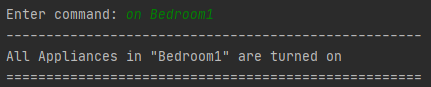
Switching off an appliance: off
Switches OFF an appliance base on its name in the list.
Format: off [APPLIANCE_NAME] or off [LOCATION]
Example: off AIRCON1
Output:
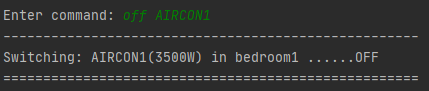
Example: off Bedroom1
Output:

Listing all the locations OR appliances: list
List out all the appliances or all the location currently stored.
Format: list appliance or list location or list appliance l/[LOCATION_NAME]
list appliancewill list all the appliances entered by the user.list locationwill list all the locations entered by the user.list appliance l/[LOCATION_NAME]will list all the appliances in the location entered by the user.
Example: list location
Output:
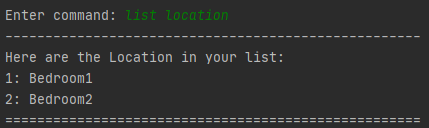
Example: list appliance
Output:
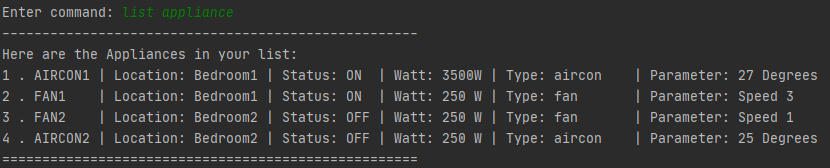
Example: list appliance l/Bedroom1
Output:

Displaying the recorded usage of appliance: usage
Display the current power usage of all appliances and total power consumption monitored within SmartHomeBot.
Format: usage
Output:
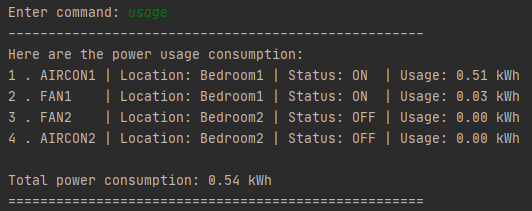
Resetting all power usage in application: p_reset
Reset the previous recorded power usage of all appliances and total power consumption to zero. Note that if appliance remains ON, its usage will be reset to zero, monitoring process continues, as the appliance remains running.
Format: p_reset
Output:

Exiting the application: exit
Exits the application and switch off all appliances within SmartHomeBot. The monitoring of all appliances will be stop.
Format: exit
Output:

Saving the data
SmartHomeBot will auto-save the task list data in the hard disk after any command that changes the data. There is no need to save manually.
FAQ
Q: How do I transfer my data to another Computer?
A: Install the app in the other computer and overwrite the empty data file it creates with the file that contains the data of your previous SmartHomeBot folder.
Q: Does the program interface with the appliance?
A: Current SmartHomeBot v2.1 does not interface with actual Appliances. Instead the Appliances are simulated as a proof of concept for future implementation.
Command summary
| Function | Format | Example |
|---|---|---|
| Help | help |
|
| Create location | create [LOCATION_NAME] |
create Bedroom1 |
| Remove location | remove [LOCATION_NAME] |
remove Bedroom1 |
| Add appliance | add [APPLIANCE_NAME] l/[LOCATION_NAME] w/[WATTAGE] t/[TYPE_OF_APPLIANCE] |
add AIRCON1 l/Bedroom1 w/3500 t/aircon |
| Delete appliance | delete [APPLIANCE_NAME] |
delete AIRCON1 |
| Switch On | on [APPLIANCE_NAME] or on [APPLIANCE_NAME] p/[PARAMETER] or on [LOCATION_NAME] |
on AIRCON1 or on AIRCON1 p/27 or on Bedroom1 |
| Switch Off | off [APPLIANCE_NAME] or off [LOCATION] |
off AIRCON1 or off Bedroom1 |
| List | list appliance or list location or list appliance l/[LOCATION_NAME] |
list appliance l/Bedroom1 |
| Usage | usage |
|
| Reset | p_reset |
|
| Exit | exit |